Who Uses RBRVS EZ-Fees?
Providers
- Physicians and other healthcare professionals
Payers
- Insurance companies
- Federal health plans
- State Agencies
- Managed care
- (HMO, PPO, TPA, PHO, IPA)
Administrators
- Office managers
- Consultants
- Accountants
- Billing services
- 3rd Party Administrators
- CFOs, CEOs, and CPAs
Other Interested Parties
- Life care planners
- Actuaries
- Lawyers
- Medical societies
- State and Federal agencies
Introductory Video
RBRVS, or resource-based relative value scale, is a structured and scalable payment system used by CMS (Medicare/Medicaid), many state workers compensation boards, and nearly all HMO’s (health maintenance organizations). It is a fairly complicated system to navigate without help. RBRVS EZ-Fees is a low cost PC software application that simplifies RBRVS with one main screen and no complicated manuals or training. With a few clicks you can look up any medical fee for over 10,000 payment localities.
Note, Medicare does not pay for all CPT/HCPCS services by not assigning (RVUs) relative value units. Codes not valued by Medicare are referred to as gap codes. As an added value, RBRVS EZ-Fees offers an optional gap license.
Since 1998, RBRVS EZ-Fees has helped thousands of healthcare professionals simplify the Medicare payment formula.
With a few clicks you can create medical fee schedules without government downloads or complicated formulas. Most users have mastered our software in 5 minutes!
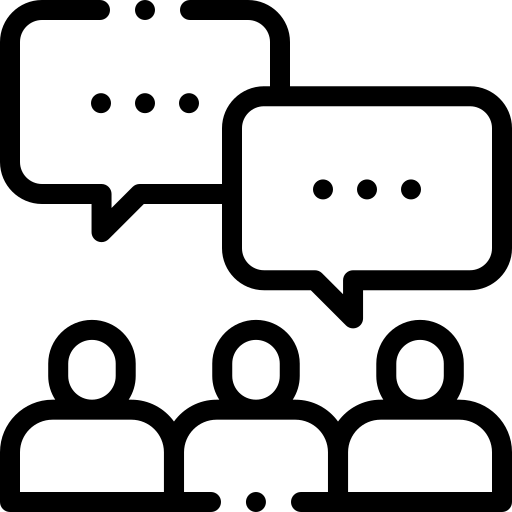
What are people saying about us?
If you’re not using the latest RVUs and CF you may be leaving money on the table.
No messy government downloads or complicated formulas. Let us keep you up-to-date with the #1 RBRVS solution on the market.
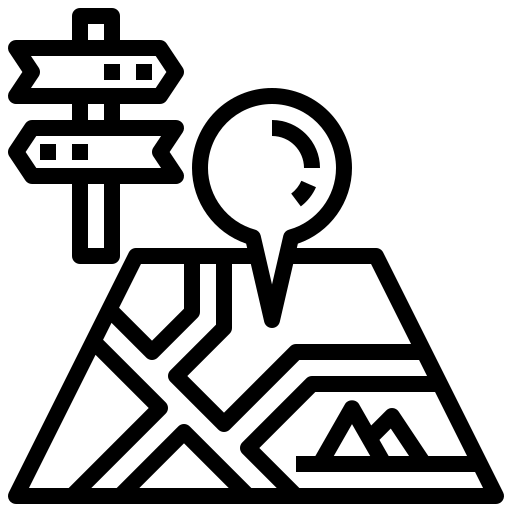
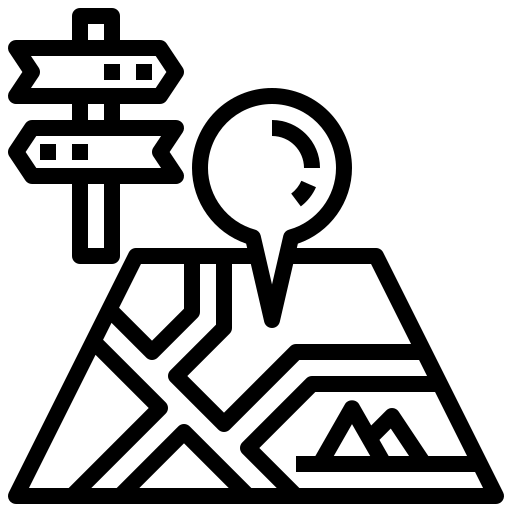
Take A Quick Tour
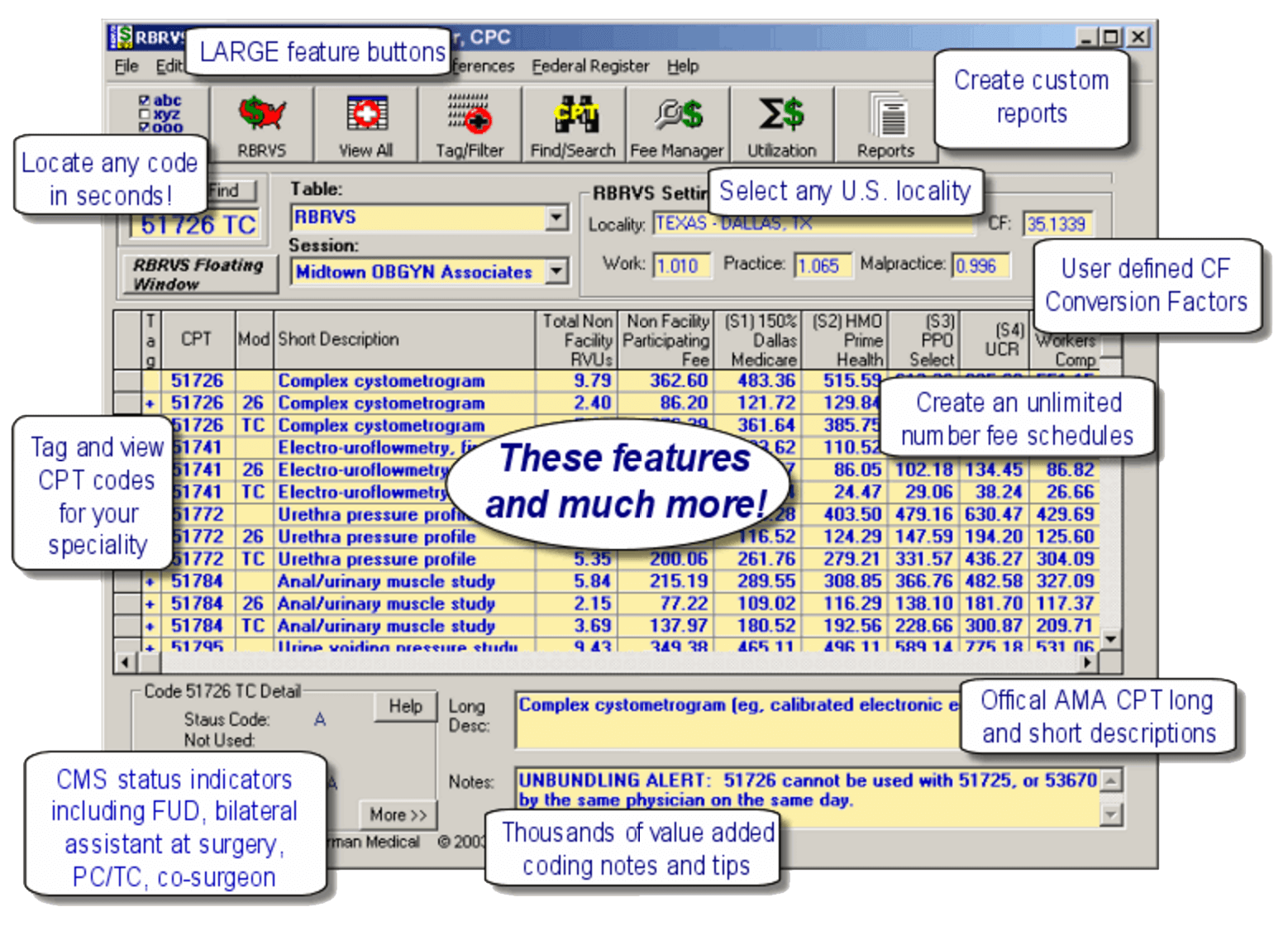
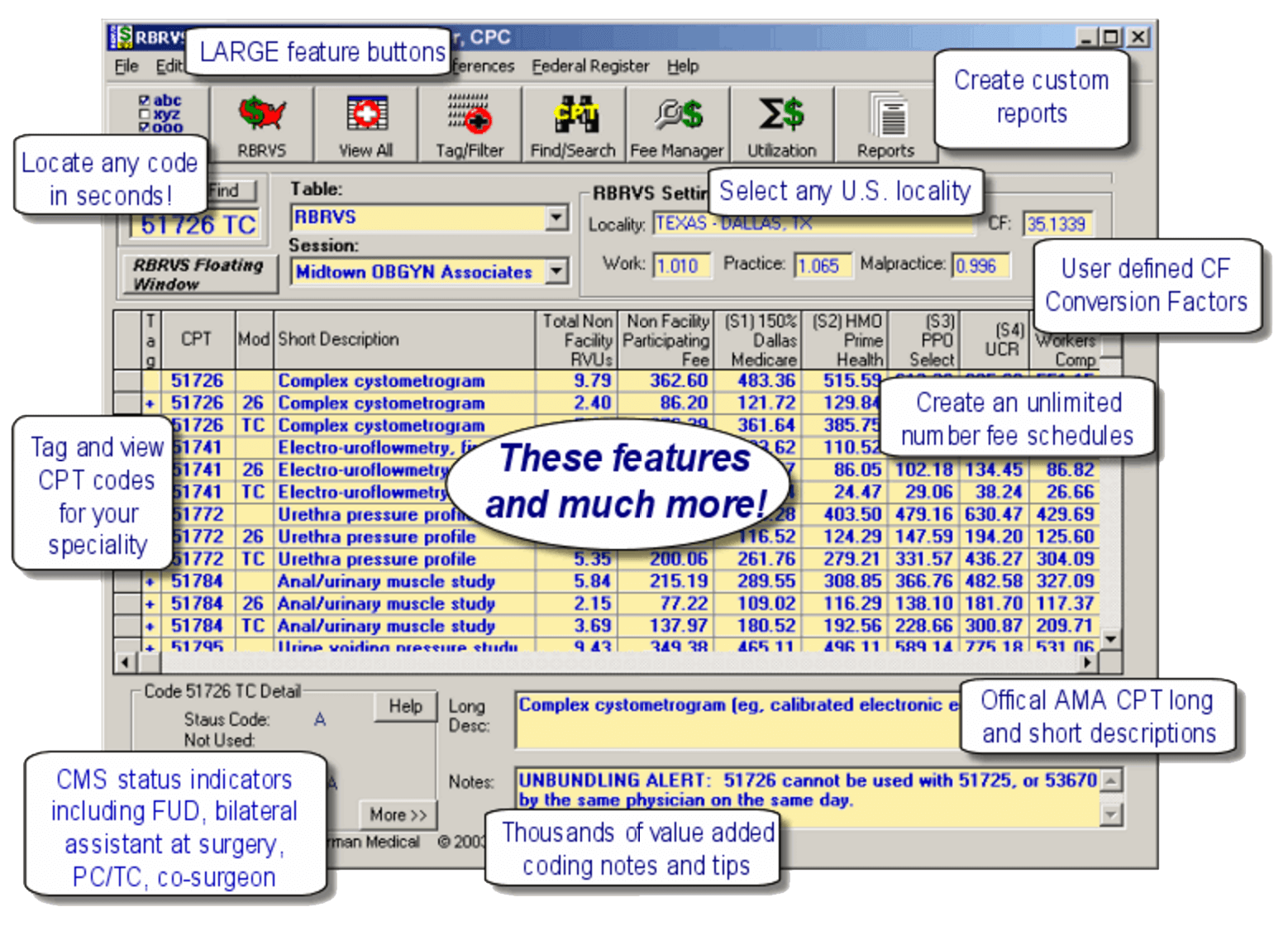
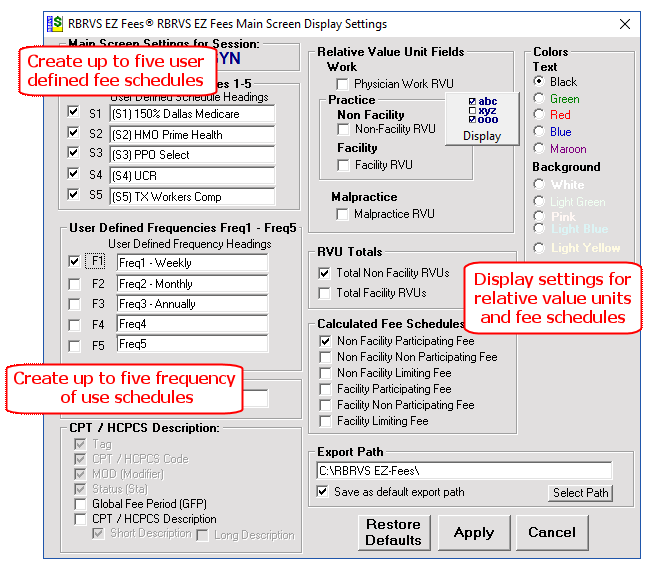
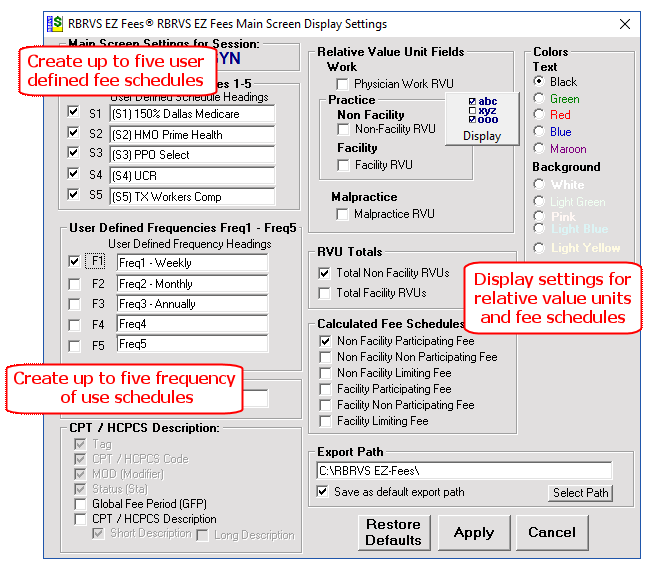
The red button of the U.S. allows the user to look up and select a Medicare locality. The Select by State tab allows lookups by state, city, county, Part B carrier, locality, and browse work, practice and malpractice GPCIs.
See second image for Select by Zip Code Tab
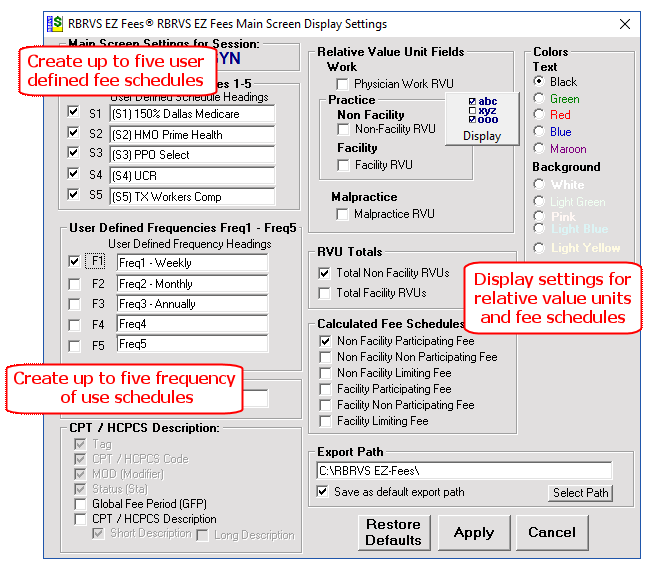
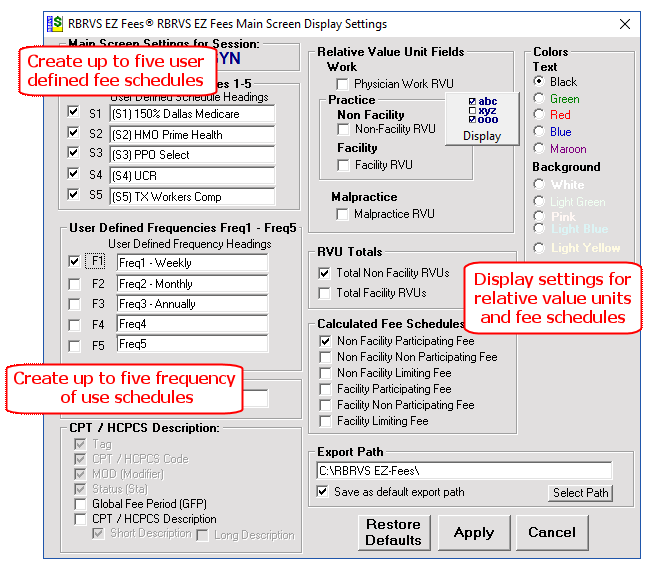
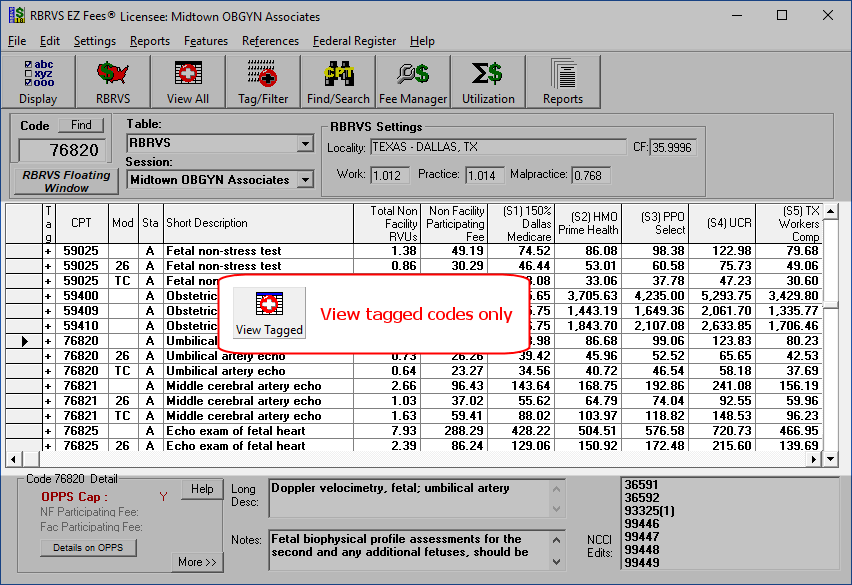
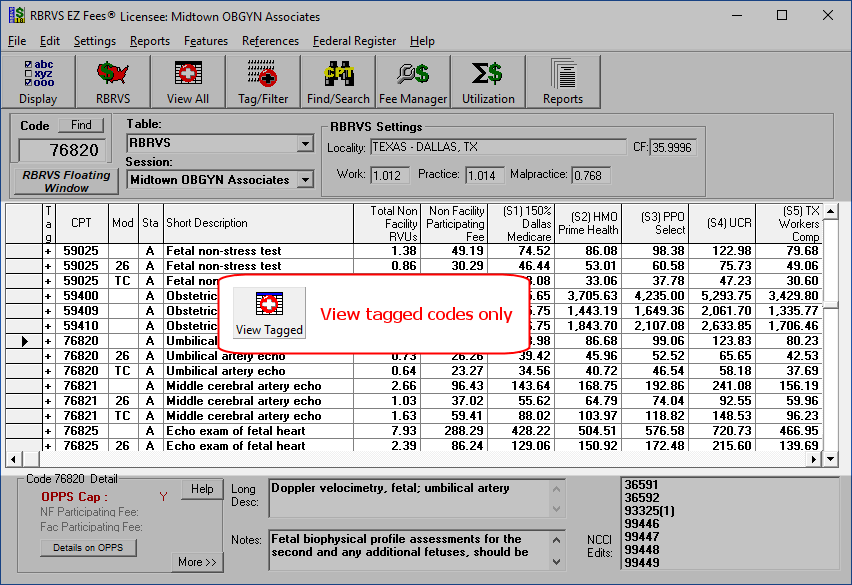
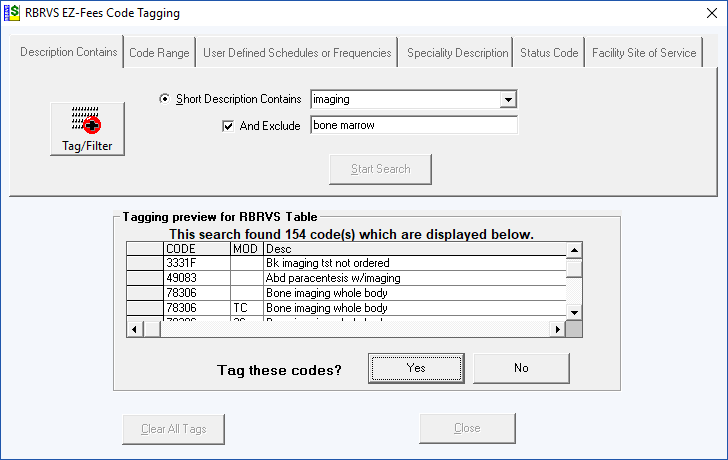
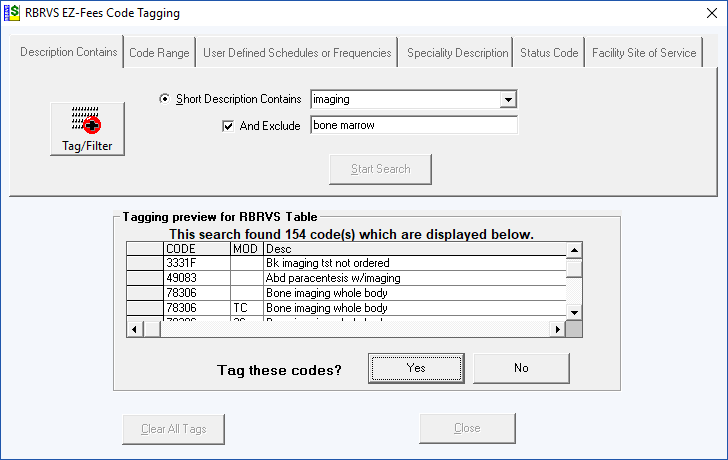
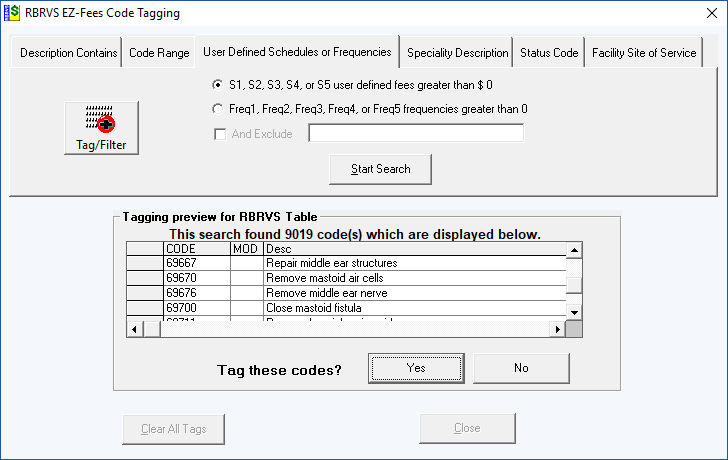
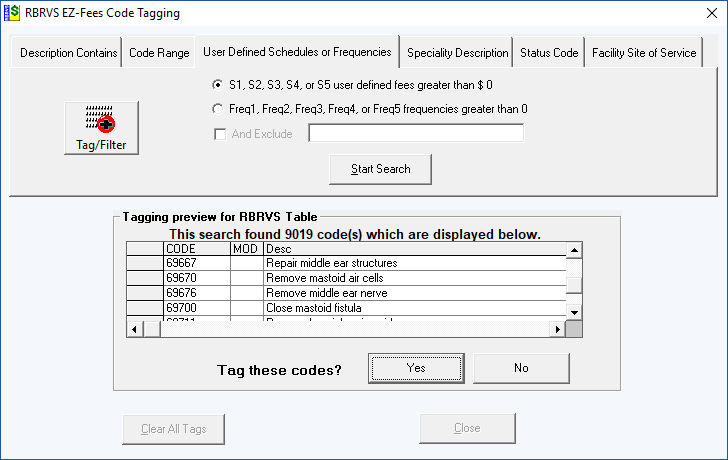
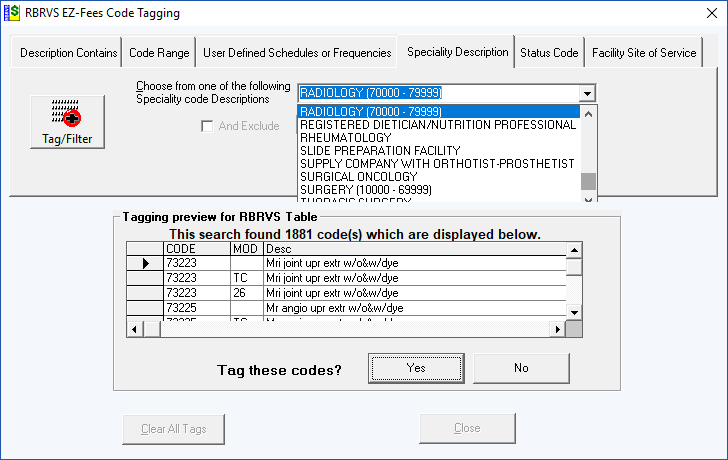
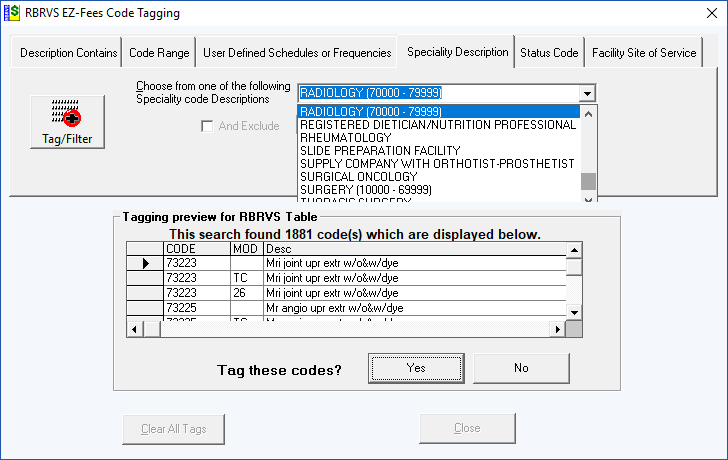
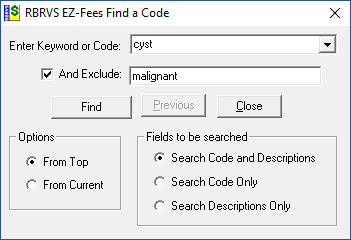
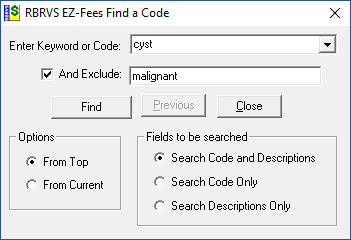
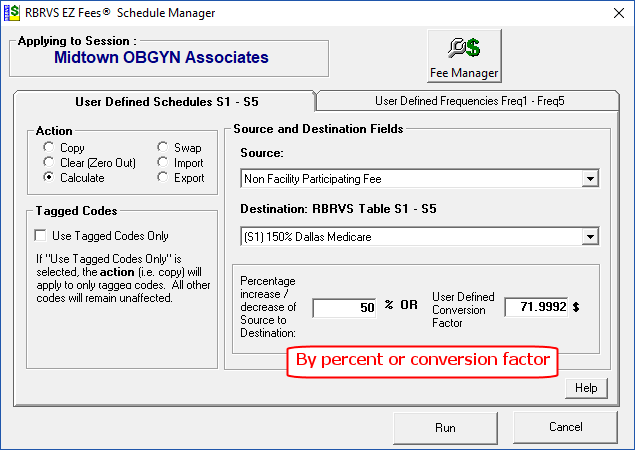
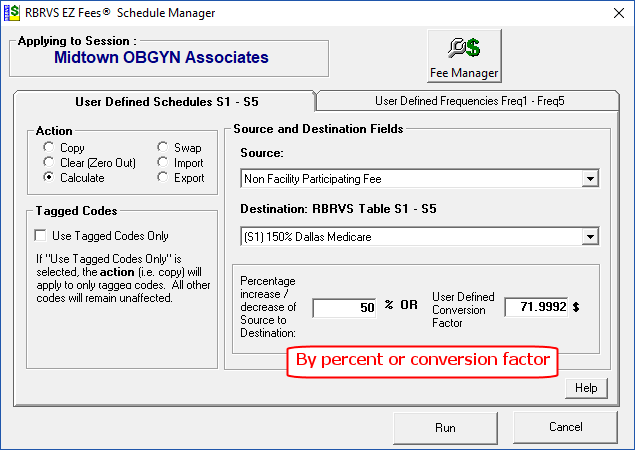
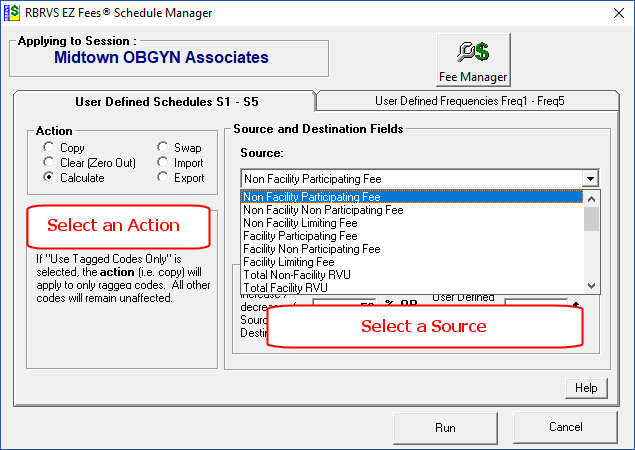
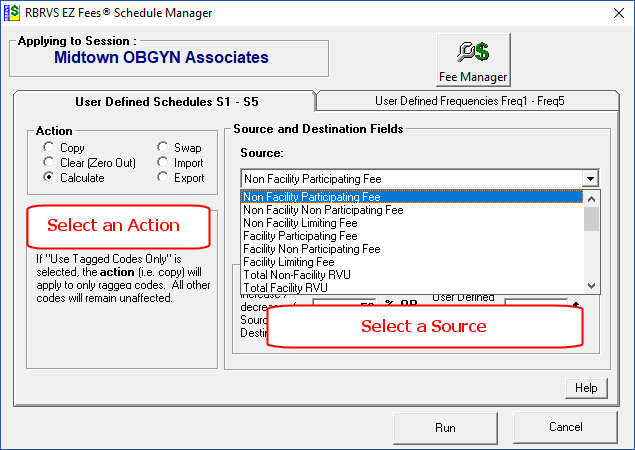
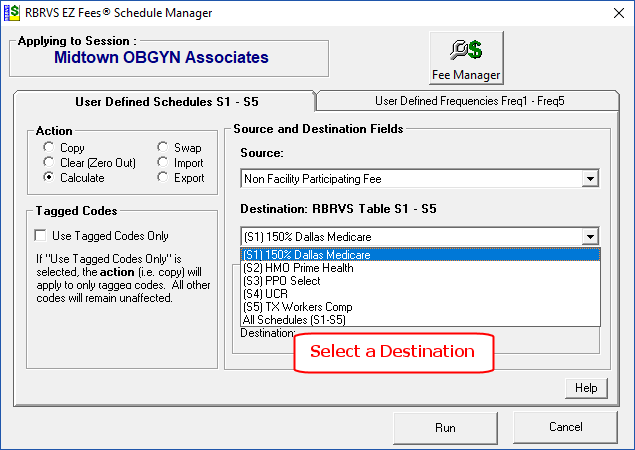
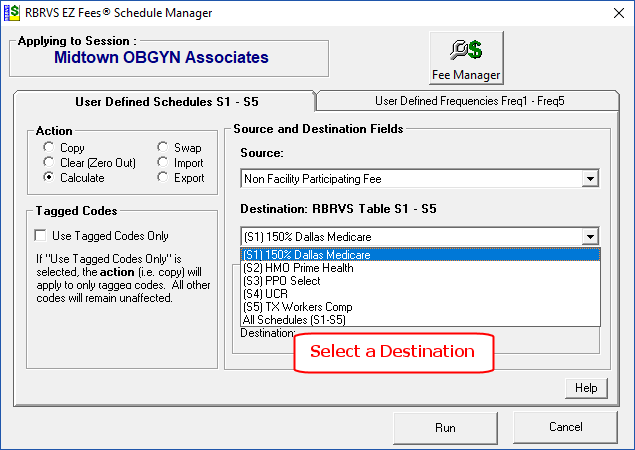
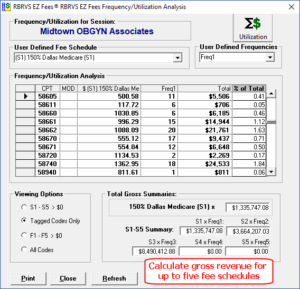
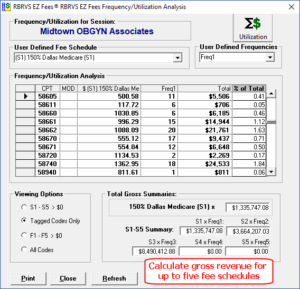
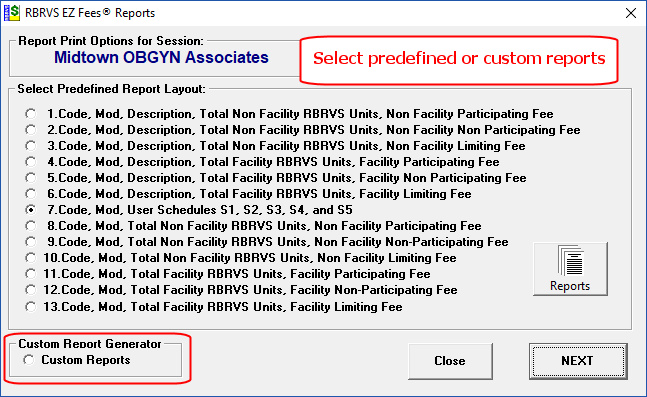
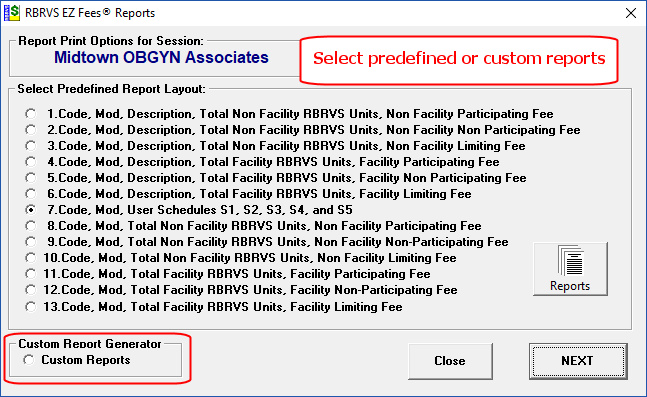
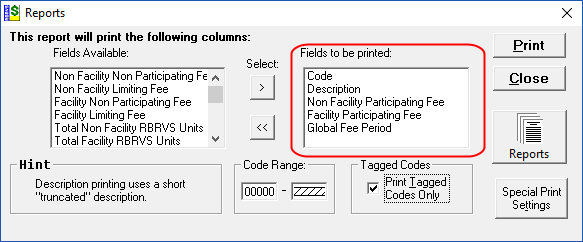
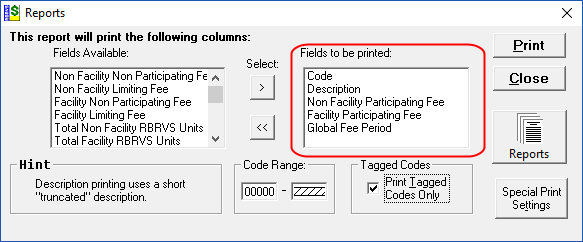


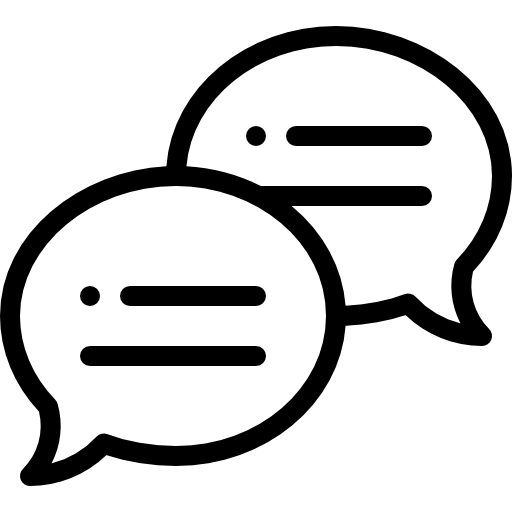 Bob Shuman
Bob Shuman